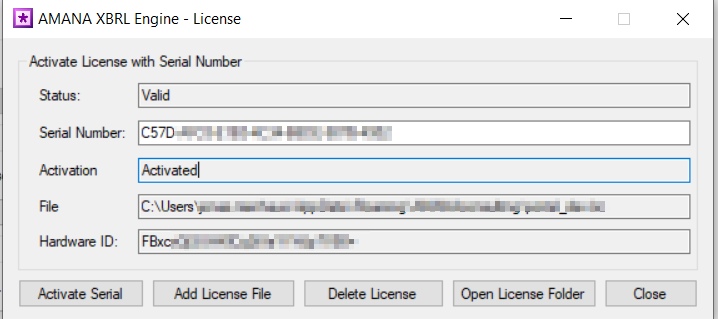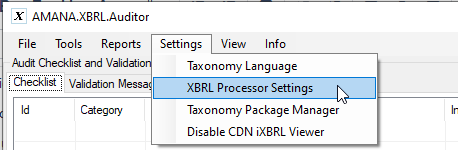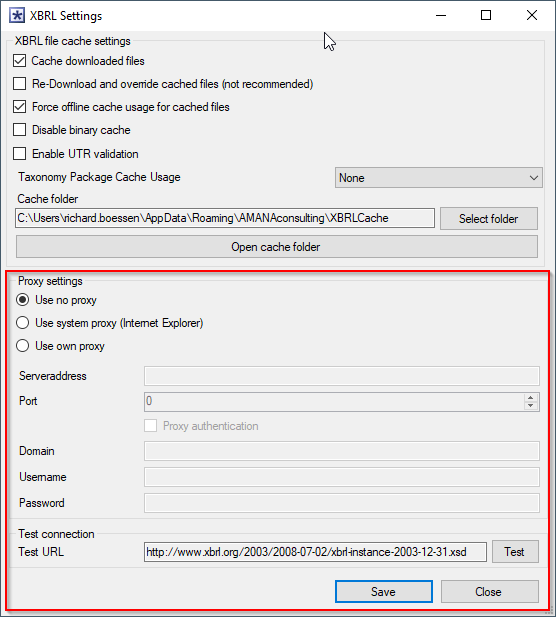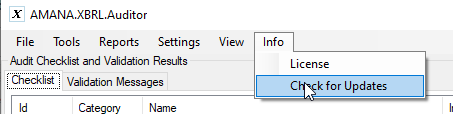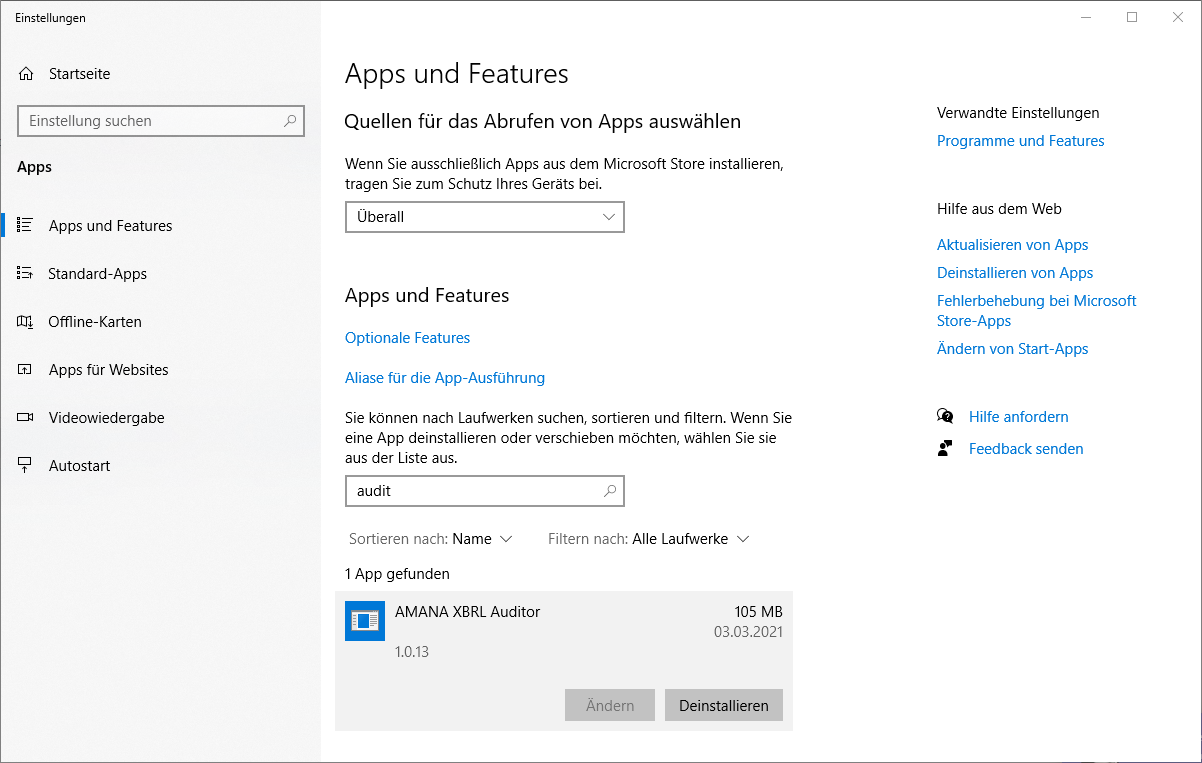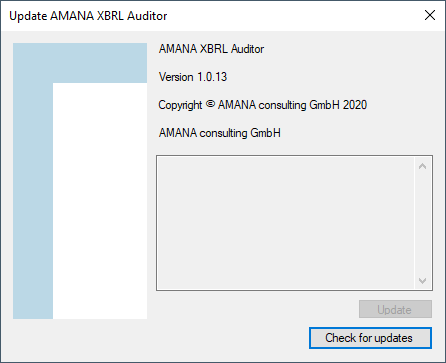| Table of Contents |
|---|
System requirements and download
The XBRL Auditor is a Windows Forms Desktop tool that is used on a local computer. It does not require any server or database.
- Minimum 4 GB RAM
- Microsoft Windows 64-bit with .NET Framework 4.7.2
- Optional: Internet connection for updates and license activation, see details below.
There are two installers available, The Click-Once installer can be used without administrative privileges, the software will be installed in the users AppData folder. The MSI installer is useful for software distribution and machine-wide installation and requires administrative privileges.
Please contact xbrl-support@amana.de to get the download link.
Installation
Double click the installer to start installation. After the installation, the XBRL Auditor can by run via the Windows start menu ("AMANA XBRL Auditor").
Depending on the installer type, the default installation location is:
- C:\Users\user.name\AppData\Local\AMANA (AMANA.XBRL.Auditor.exe)
- C:\Program Files (x86)\AMANA XBRL Auditor Installer (Setup.msi)
Logs are stored in the installation directory in the subfolder "logs".
It is necessary to have a valid serial number to perform a successful installation. Please contact xbrl-support@amana.de if you need a license.
The Auditor uses an offline taxonomy cache to store the files and enable a faster access to the them. This is done, since XBRL taxonomies comprise hundreds of files it takes too long to fetch all these files from the internet for every use. After the successful AMANA XBRL Auditor installation, an XBRLCache folder is automatically created on your hard drive.
It can be found under: %appdata%\AMANAconsulting (corresponds to e.g. C:\Users\USERNAME\AppData\Roaming\AMANAconsulting). This folder contains all necessary taxonomy elements. The offline cache is ready for use by the application.
In order convert a PDF document to XHTML and keeping all formats, AMANA recommends to use a third-party XHTML converter, called pdf2htmlEx. This converter is published under GPL v3 and free to use. However, it can't be distributed with the XBRL Auditor, so users are requested to install it themself. AMANA forked the converter and published a version under the GPL v3 version here:
License and Activation
Activate the software license
To make full use of the Auditor a valid license is needed. Depending on the type of license, different steps are necessary.
Unverified (no internet check) or unlimited License File:
Simply copy the license file to the AMANA AppData folder and start the application (%appdata%\AMANAconsulting).
Serial Number:
Open the "License" dialog (Info → License) and paste the provided serial number into the respective text box. Click “Activate” and confirm the following dialog. The field “Activation” should now state “Activated”.
Activate the software license with file
Sometimes it is not possible to activate the license via serial and internet. In those cases the user has to provide us with the Hardware Id as shown in the screenshot above. AMANA will then manually activate a license and send it to the user via Mail. The file can then be imported by clicking the "Add License File" button. This license does not have to be activated again! After adding the file just close the license window.
Internet Proxy Settings
When activating the Auditor, an internet connection to AMANA's license server at https://app.licensespot.com will be established to verify the license information. A proxy can be used for contacting the license server. To do so, klick "Settings" on the menu bar at the top of the window and select "XBRL Processor Settings".
In the lower half of the window the proxy settings can be configured. The settings can be tested by clicking the "Test" button. During testing the application tries to establish a connection to xbrl.org.
The settings are stored in an XML file which is stored at "%appdata%\AmanaConsulting\SmartXBRLSettings.xml". The password will be stored encrypted.
Updating the application
An Auto Updater automatically downloads the latest version of the AMANA XBRL Auditor. Please click on "Check for updates" in the "Tools" menu to open the update dialog. For auto-updates, an internet connection to https://downloads.amana-consulting.de has to be established. If no direct internet connection is possible, a proxy server can be configured as described in the section above.
If the integrated update functionality is not working or the XBRL Auditor needs to be removed from the computer, uninstall the XBRL Auditor from the windows "Apps & Features" menu in the Windows settings. If required install the latest version again.
The status of the application will be displayed in a separate dialogue. If a new version is available, click on "Update". Please restart the application to work with the new version.
Open Source Licenses
The Auditor uses some open source software components. A list of all components including their licenses can be found in the installation directory in the LICENSE text file.