PreperationPreconditionsAfter the successful activation of the VAT@GTC installation is completed. The software can be handed over to departments for productive use or functional tests. And finally:
1.We recommend you to make a regular backup of the database, since it contains application data. 2.The deployment doesn’t have to be constantly secured, it would be enough to keep the status on version delivery.3.You have to document the carried out configuration to ensure traceability during the system update or recovery. Especially consider the adjustments that deviate from those recommended in this documentInform users about the upcoming update and instruct them to log out of VAT@GTC and not to use it. Download the update package via the link from the e-mail sent to you and extract the zip file (note the password if necessary). In your distribution you should find the following folder structure after unpacking the provided ZIP file: databasescript → all necessary update scripts for the database
deployment → war-file with the current application Updating the VAT@GTC (Apache Tomcat)- Stop the web application server
- Stop the web application server (e.g. Tomcat) as usual via the command line or the service manager.
- Delete the contents of the "work" directory of the Tomcat installation.
- Save old deployment
- In the \webapps subdirectory of the Web application server, you can find the previous deployment (usually with the name \vat).
- Backup the folder or file *.war outside the \webapps folder before removing the folder and the war file from the previous version.
- Update deployment
- Remove the old * .war file
- Copy the new * .war file to the subdirectory /webapps
- Update database
- Automated database updates (recommended)
- If you execute the database updated automatically, you only need to use a user to start the VAT@GTC who has all the necessary rights for the database.
- The updates are applied automatically when the server is started.
- If errors occurred during the migration, you will receive a feedback after logging in. Please contact our support and send us the log files.
- Performing the database updates manually
- Save the SQL update scripts. Since version 22.07 of the VAT@GTC, these can be downloaded after the first server start in the application. To do this, go to the VAT@GTC start page via a browser. There you can download the required file if migration is necessary.
- Create a backup of the database to avoid inconsistencies in the event of a script error. Make sure you have a current recoverable backup.
- Start SQL Management Studio on a MSSQL server or SQLDeveloper on your DB server on Oracle and select the DB schema that belongs to the VAT@GTC application.
- Execute the supplied SQL update scripts in the sorted order of the file names or versions on this schema. Use a user who has the required rights on the database.
Beispiel:
- 01_MSSQL_11.00.00_11.00.04.sql
- 02_Insert_Reporting_MSSQL.sql
- usw.
- If you get an error message while executing the scripts, please contact our support and send us the execution log.
- Start the web application server
- Start the web application server (e.g. Tomcat) as usual via the command line or the service manager.
Please note that the first start after an update may take longer (several minutes), as possible update jobs or form updates may delay the start.
Updating the TransferClientPlease follow the installation instructions of the TC: Installation and Update Testing the update- Test the access to the VAT@GTC. Please log in with your user and check the master data → Home, Dialog, application and database version.
- Test the connection to the TransferClient: Settings → Connection information→ ElsterWebservice → Connection test
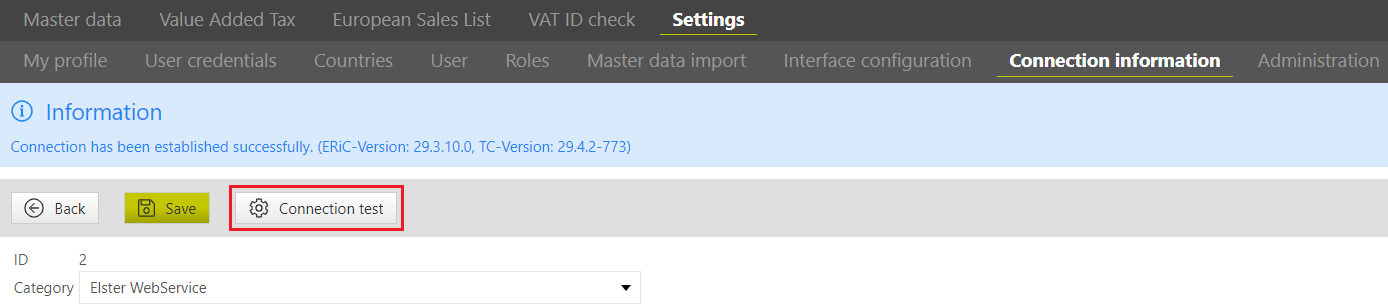 Image Added Image Added - Inform your responsible department in order to carry out the necessary specialist test cases.
Finally, a few remarks: - If after the update errors occur in the web application, please contact our support and send us the log files from the subdirectory "/logs" of the Tomcat installation.
- We recommend that you back up the database regularly, as this contains the application data.
- The deployment does not have to be backed up continuously. Here it is sufficient to keep the status ready when a version is delivered.
- You should document the configuration you have carried out so that adjustments can be made in the event of system updates or a recovery. In particular, adaptations that deviate from this document should be noted.
|