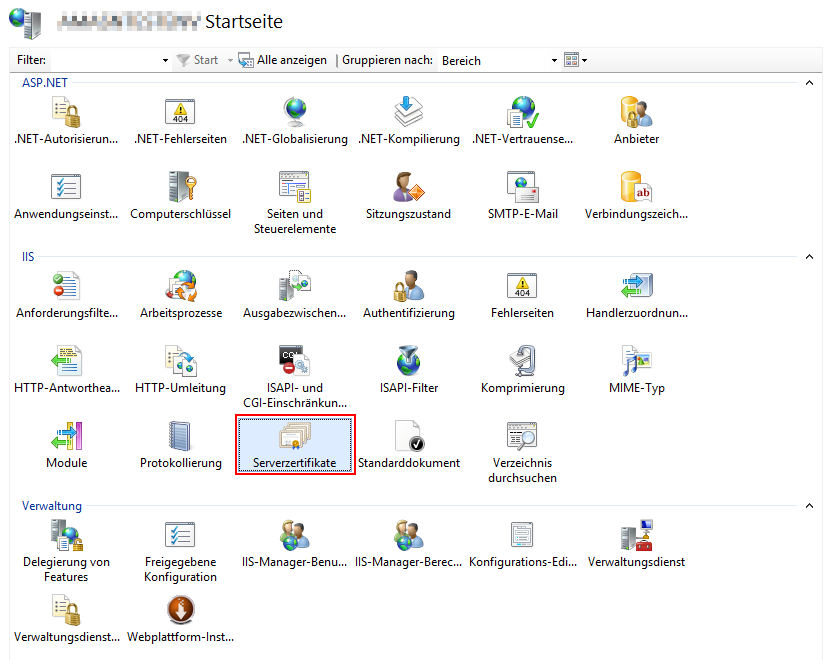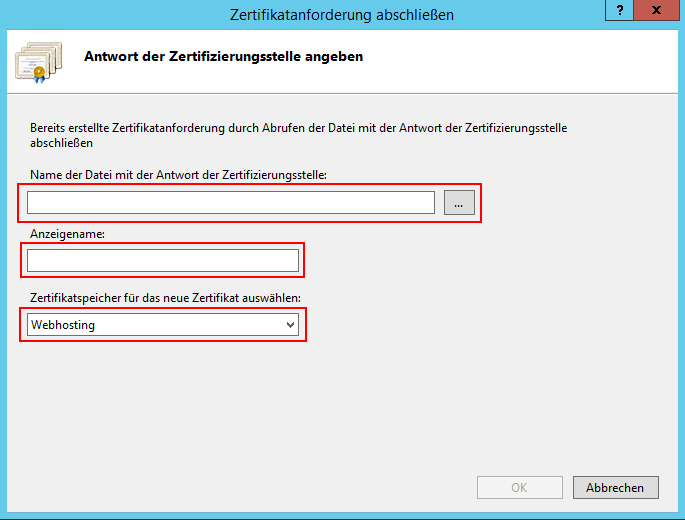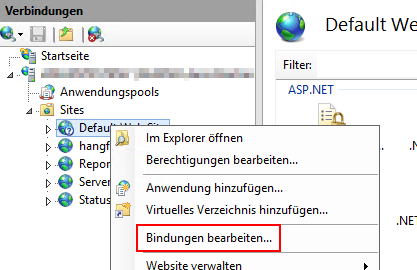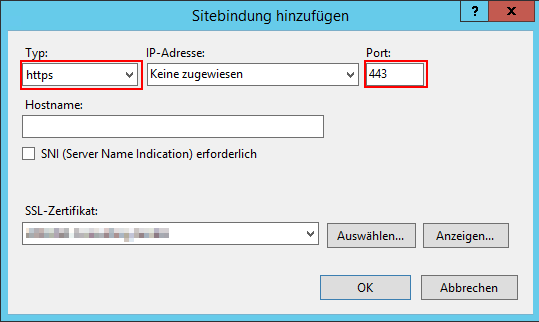| English |
|---|
| German |
The use of an encrypted communication (SSL) is possible by means of a certificate, further information under https://support.microsoft.com/en-us/kb/324069 Import the certificateIf a suitable certificate is available for the web server, the certificate can be set up in the IIS. To do this, the submenu "Server Certificates" on the start page of the web server must be clicked. Assigning the Certificate to the applicationIn the next step the certificate has to be assigned to the application. Therefore right click on the application and select Edit Bindings. A new binding must be added in the following menu. To do this, select the "Add" button. In the following dialog select "https" as type, the port should be set to 443. Under "SSL Certificate" you can now select the certificate imported in the previous step: |
| German |
|---|
Die Nutzung einer verschlüsselten Kommunikation (SSL) ist mittels einer Zertifikats möglich, weitere Informationen unter https://support.microsoft.com/en-us/kb/324069 Importieren des ZertifikatsIst ein passendes Zertifikat für den Web-Server vorhanden, kann die Einrichtung des Zertifikats im IIS vorgenommen werden. Dazu muss zunächst die Startseite des Web-Servers aufgerufen werden. Hier muss dann der Unterpunkt „Serverzertifikate" angeklickt werden: Zuweisen des Zertifikats zur AnwendungIm nächsten Schritt muss das Zertifikat zur Anwendung zugewiesen werden. Dazu muss im IIS nach einem Rechtsklick auf die Anwendung die Option „Bindungen bearbeiten" ausgewählt werden. Im folgenden Menü muss eine neue Bindung hinzugefügt werden. Dazu wählen Sie den Button „Hinzufügen". Im folgenden Dialog muss als Typ „https" ausgewählt werden, der Port sollte auf 443 stehen. Unter „SSL-Zertifikat" kann nun das im vorherigen Schritt importierte Zertifikat ausgewählt werden: |