- Created by DGO, last modified on Oct 28, 2019
-
Translate page
You are viewing an old version of this page. View the current version.
Compare with Current View Page History
« Previous Version 4 Next »
Im Folgenden erhalten Sie einen kurzen Überblick, wie Sie beim Update des GlobalTaxCenter (GTC) vorgehen können.
Das Auslieferungspaket für die GTC-Anwendung besteht i.d.R. aus einen Deployment (Verzeichnis mit Dateien, war-Datei, o.ä.) und einem Verzeichnis mit einem oder mehreren Datenbankskripten.
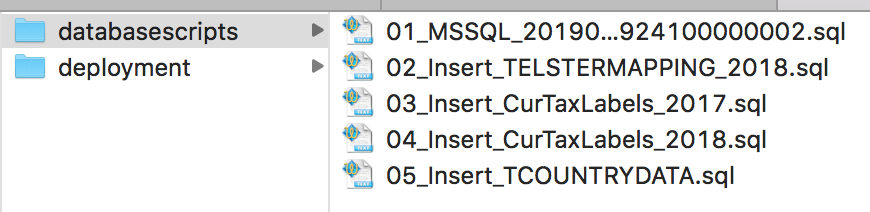
Nachdem das Auslieferungspaket heruntergeladen wurde, können Sie mit der Installation beginnen. Dazu sollten Sie in einem ersten Schritt ein Datenbank-Backup (Rollback) erstellen, welches wiederhergestellt werden kann, falls das Update fehl schlagen sollte. Nachdem die Vorbereitungen abgeschlossen wurden, können Sie die Datenbank und das Deployment aktualisieren. AMANA empfiehlt zuerst die Datenbank und im Anschluss daran das Deployment zu aktualisieren.
Genauere Informationen zu den einzelnen Schritten erhalten Sie in den nachfolgenden Abschnitten.
1) Vorbereitende Maßnahmen
1.1) Web Application Server stoppen
- Stoppen Sie den Web Application Server (z.B. Tomcat) wie gewohnt über die Kommandozeile oder den Dienste-Manager.
- Löschen Sie den Inhalt des Verzeichnisses „work“ der Tomcat-Installation.
1.2) Altes Deployment sichern
- Im Unterverzeichnis "\webapps" des Web Application Server finden Sie das bisher installierte Deployment (i.d.R. mit dem Namen "\gtc").
- Benennen Sie dieses Verzeichnis um (z.B. in "\gtc_alt") und verschieben es anschließend in ein Verzeichnis außerhalb des "\webapps"-Verzeichnisses.
2) Datenbank aktualisieren
Wenn Ihrer Auslieferung SQL-Skripte beiliegen, führen Sie bitte folgende Schritte aus:
- Starten Sie das SQL Server Management Studio ihres Datenbank-Servers und wählen sie das Datenbank-Schema aus, das zur GTC-Applikation gehört.
- Führen Sie die mitgelieferten SQL-Update-Skripte in Sortierreihenfolge der Dateinamen bzw. Versionen auf diesem Schema aus. Nutzen Sie einen Benutzer, der volle Rechte auf der Datenbank hat.
Beispiel:
- 01_MSSQL_8.3.02_8.4.04.sql
- 02_Insert_Reporting_MSSQL.sql
- usw.
Datenbank-Rechte
Nutzen Sie für das Einspielen der Datenbank-Skripte einen Benutzer, der volle Rechte auf dem Datenbank-Schema besitzt. Sonst kann es passieren, dass Tabellen nicht korrekt angelegt oder aktualisiert werden können oder das GTC zur Laufzeit nicht ordnungsgemäß auf die Tabellen zugreifen kann.
Prüfen Sie in jedem Fall die Ergebnisse im Protokoll, ob Auffälligkeiten gegeben sind. Bei Fehlern wenden Sie sich bitte an die AMANA Hotline.
3) Deployment aktualisieren
Kopieren Sie das neue Deployment in das Unterverzeichnis "\webapps", also "<Installationsverzeichnis Tomcat>\webapps\gtc\". Gegebenenfalls müssen Sie das zip-Archiv entpacken.
Analog zu bisher installierten GTC-Version, muss dem neuen Deployment bekannt gemacht werden, mit welcher Art von Datenbank es sich verbinden soll. Dazu wird in der zentralen "<gtc-root>WEB_INF\classes\repository.xml"-Datei ein Verweis auf die richtige Datenbank (MySql, Oracle, MS SQL) angelegt. Danach müssen die Verbindungsparameter in der jeweiligen repository_<xyz>.xml aktualisiert werden.
Hinweis zum Kopieren von Konfigurationsdateien
Kopieren Sie nicht einfach die repository.xml-Dateien aus dem alten GTC-Deployment in das neue Deployment. Dies kann zu Fehlern führen, da sich der Inhalt der repository-Dateien mit der Zeit leicht verändern kann.
- Anpassen der Datei "<gtc-root>WEB_INF\classes\repository.xml":
Hier teilen Sie dem GTC mit, mit welcher Art von Datenbank es sich verbinden soll. Suchen Sie die Zeile: <!ENTITY datasource SYSTEM "repository_mysql.xml"> und ersetzen Sie den Begriff "mysql" ggf. entsprechend Ihrer Datenbankart. Haben Sie Oracle im Einsatz verwenden Sie „oracle“. Verwenden Sie eine MS SQL-Datenbank schreiben Sie „mssql“ (z.B. <!ENTITY datasource SYSTEM "repository_mssql.xml">). - Übertragen Sie die Verbindungseinstellungen aus der "repository_mysql.xml", "repository_oracle.xml" oder "repository_mssql.xml" aus der vorherigen Sicherung in das Verzeichnis "<gtc-root>WEB-INF\classes\" in die gleichnamige Datei des neuen Deployments.
Falls weitere Anpassungen am Deployment bekannt sind (z.B. in der Datei "web.xml"), übertragen Sie diese bitte auch durch Editieren der jeweiligen Datei.
4) Finale Schritte
- Starten Sie den Web Application Server wie gewohnt über die Kommandozeile oder den Dienste-Manager.
- Testen Sie den Zugriff auf das GlobalTaxCenter (oder) informieren Sie Ihre zuständige Fachabteilung, um den Zugriff testen zu lassen.
- Falls nach der Aktualisierung Fehler in der Webapplikation auftreten, kontaktieren Sie bitte die AMANA Hotline und schicken die Datei „gtc_system.log“ aus dem Unterordner „\log“ der Tomcat-Installation.
The following section offers a short guide to updating the GlobalTaxCenter (GTC).
The delivery package for the GTC application generally comprises one deployment (directory with files, was file, or similar) and one directory in one or more database scripts.
Once the delivery package has been downloaded you can begin with the installation. Before you begin you should create a database backup (rollback), which can be recovered should the update fail. When these preparations have been completed you can update the database and the deployment. AMANA recommends that you start with the database and then update the deployment.
More detailed information about the individual steps is provided below.
1) Preparatory measures
1.1) Stop the web application server
- Stop the web application server (e.g. Tomcat) in the usual way using either the command line or the service manager.
- Delete the contents of the “work” directory in the Tomcat installation.
1.2) Making a backup of the old deployment
- The deployment currently installed (usually named "\gtc") is to be found in the "\webapps" subdirectory of the web application server.
- Rename this directory (e.g. "\gtc_alt") and then move it to a directory outside of the "\webapps" directory.
2) Update the database
If SQL scripts are attached to your package, please carry out the following steps:
- Start the SQL server management studio of your database server and select the database schema applicable for the GTC application.
- Execute the supplied SQL update scripts sequentially, either in order of file names or versions, in this schema. Apply a user with full permissions for the database. Example:
- 01_MSSQL_8.3.02_8.4.04.sql
- 02_Insert_Reporting_MSSQL.sql
- etc.
Database permissions
To import the database scripts apply a user with full permissions for the database schema. Otherwise it may not be possible to correctly create or update tables, or the GTC may not be able to access the tables properly during runtime.
It is important to check for anomalies in the protocol results. If you find any errors, please get in touch with the AMANA Hotline.
3) Update the deployment
Copy the new deployment into the "\webapps" subdirectory, i.e. "<Installationdirectory Tomcat>\webapps\gtc\". It may be necessary to unpack the zip archive.
As with the currently installed GTC version, the new deployment must be informed which type of database it should connect to. This is done by creating a reference to the correct database (MySql, Oracle, MS SQL) in the central "<gtc-root>WEB_INF\classes\repository.xml" file. The connection parameters must then be updated in the respective repository_<xyz>.xml.
A note on copying configuration files
Avoid simply copying the repository.xml files from the old GTC deployment into the new deployment. This can lead to errors because the content of the repository files can change slightly over time.
- Modifying the "<gtc-root>WEB_INF\classes\repository.xml" file:
This is where you inform the GTC what kind of database to connect to. Search for the line: <!ENTITY datasource SYSTEM "repository_mysql.xml"> and if necessary replace the term "mysql" depending on your type of database. If you are using Oracle, type in “oracle”. For an MS SQL database write “mssql” (z.B. <!ENTITY datasource SYSTEM "repository_mssql.xml">). - Copy the connection settings from the "repository_mysql.xml", "repository_oracle.xml" or "repository_mssql.xml" from the previous backup into the directory "<gtc-root>WEB-INF\classes\" and into the same-named file of the new deployment.
If you know of any other modifications to the deployment (e.g. in the "web.xml" file), please copy these too by editing the respective file.
4) Final steps
- Start the web application server in the usual way via the command line or service manager.
- Test your access to the GlobalTaxCenter (or) ask the department responsible at your company to test the access for you.
- If errors occur in the web application after the update, please contact the AMANA Hotline and send the “gtc_system.log” file from the subfolder “\log” of the Tomcat installation.
- No labels