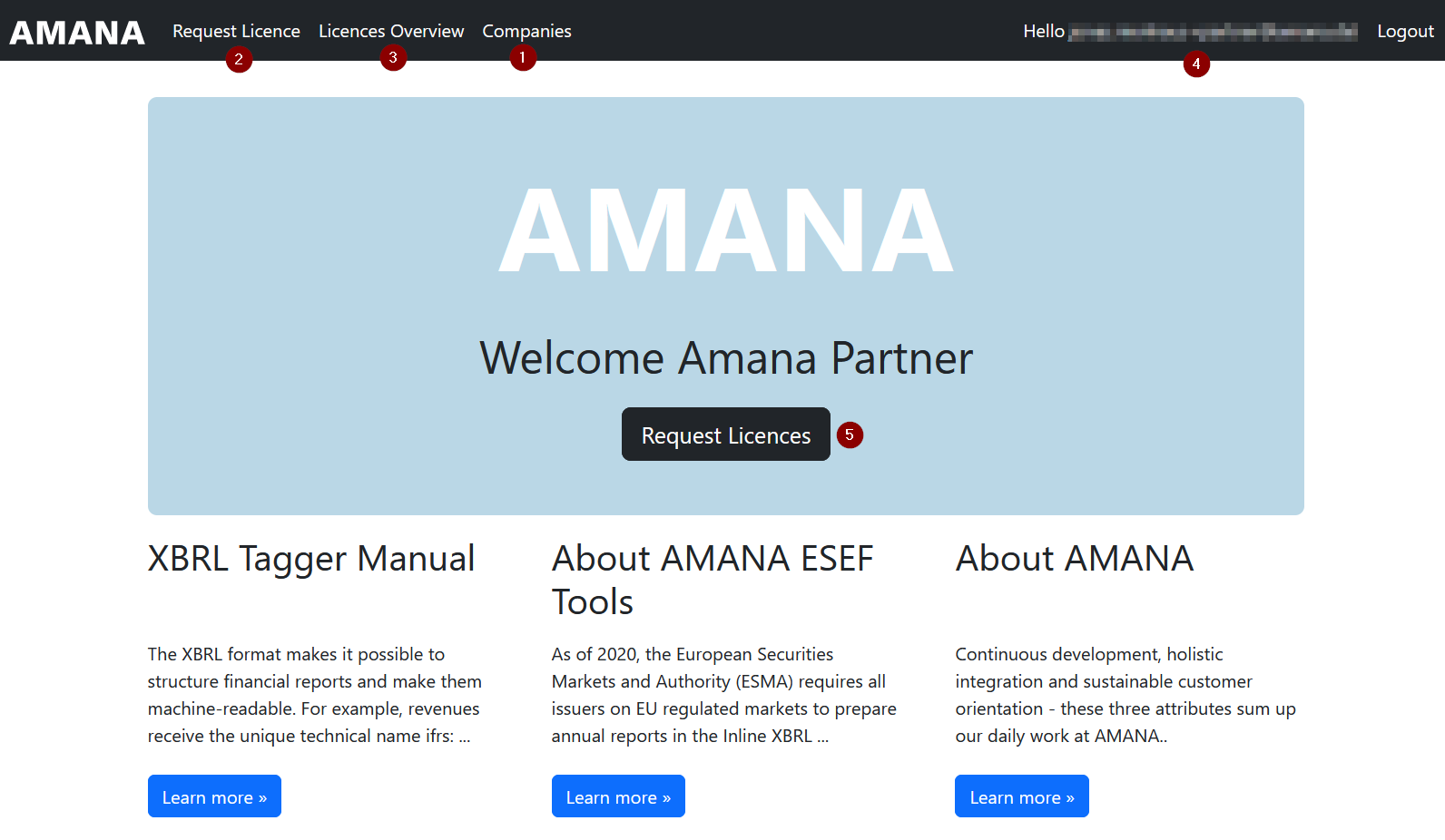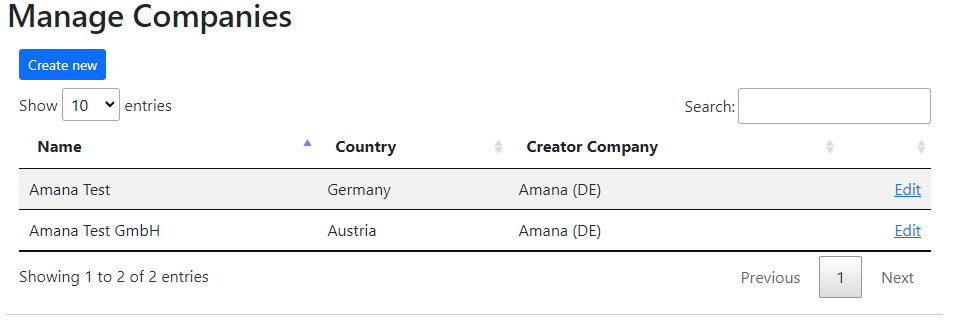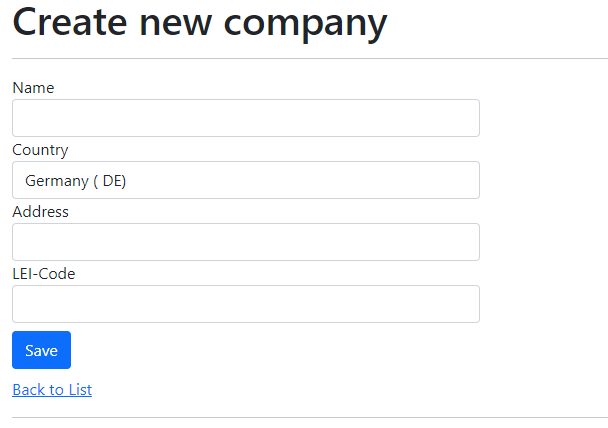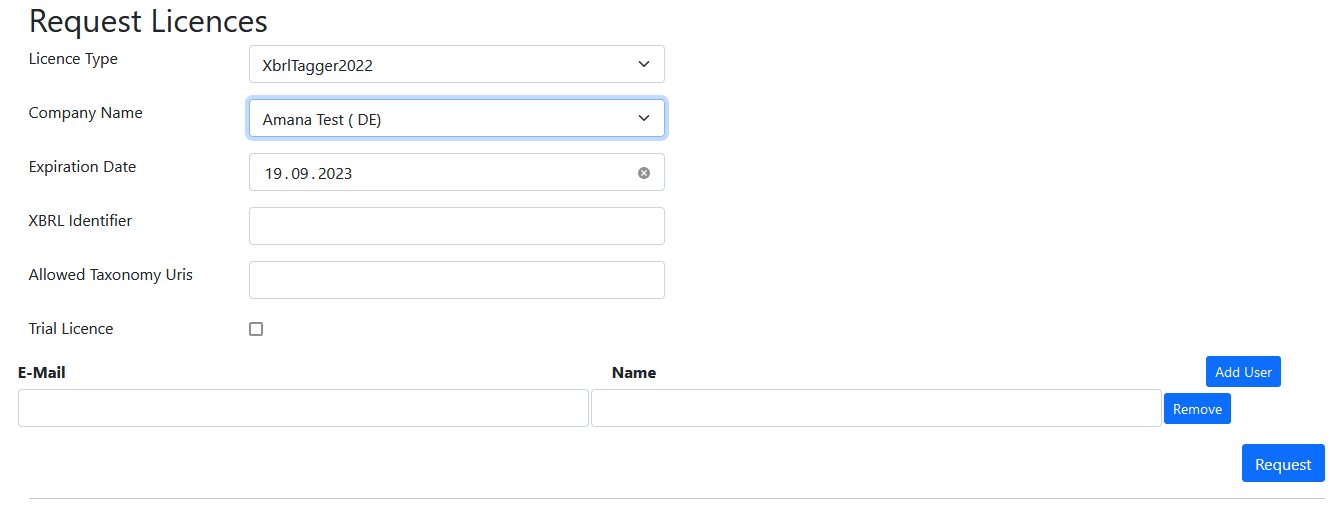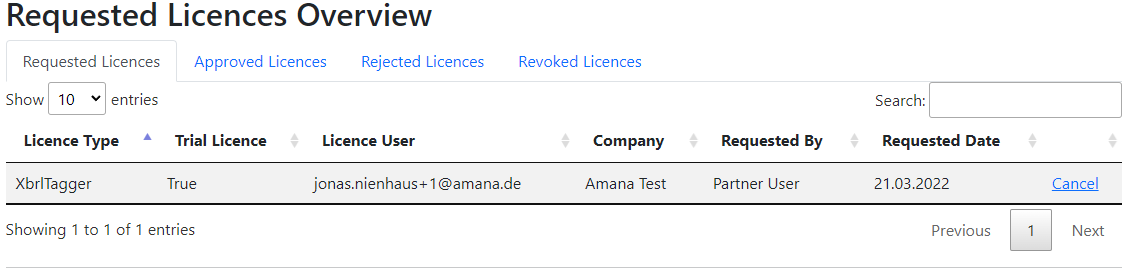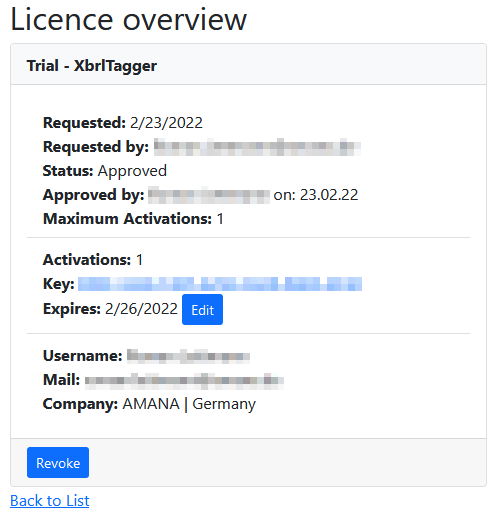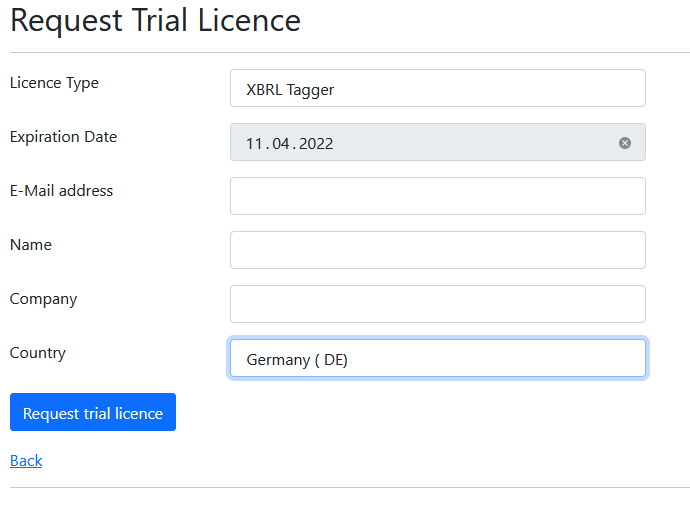XBRL Licence Portal
Welcome to the AMANA Licence Portal documentation. For a general support request please contact xbrl-support@amana.lucanet.com The XBRL Licence Portal is for our partners only.
Introduction
The AMANA Licence Portal is the starting point to request and manage licences for the AMANA XBRL Tagger, AMANA XBRL Auditor or the AMANA XBRL Engine. The website address is: https://license-manager.amana.de/
If you need an account please contact xbrl-support@amana.lucanet.com
Features
After logging in the following landing page is shown:
The following menu options are available and are described following the workflow.
Companies
Here the companies that licences can be requested for are managed.
To create a new company click on Create new.
Enter the name of the company, select the country and click Save. The address and LEI-Code are optional.
Request Licence
To request licences click on Request Licences in the menu.
First, select the licence type from the dropdown. The available options are
- XBRL Auditor2022
- XBRL Tagger2022
- XBRL Engine2022 (licence valid for Auditor and Tagger)
Then select the company from the dropdown. The dropdown contains all companies that are shown in the companies overview. You can see all companies you created as well as the companies your colleagues created.
The expiration date is set to one year by default, but can changed by selecting a different date. When the check box Trial Licence is checked, the date is set to two weeks. From version 1.9 onwards the license authentication has been changed for the Tagger. Furthermore, XbrlIdentifiers (e.g. LEI codes) have to be registered with the license. These identifiers can be entered in the field XBRL Identifiers, multiple identifiers as a semicolon seperated list. The field AllowedTaxonomyUris restricts the usage of the licence to a specific taxonomy. For more information click here. Below the E-Mail address and the name of the licence user are required. By clicking Add User, multiple licences can be requested at once. With a click on Request, the information is submitted. The licence request are managed in the section Licences Overview.
Licences Overview
Here the pending, confirmed, rejected and revoked licence can be seen. Each user can see and manage all the licences created by users that are assigned to the same company!
Pending requests are shown in the first tab and can be canceled by clicking Cancel. The second tab shows all approved licences. With a click on Details, all licence details can be seen:
The view shows e.g. the number of activations and the expiration date. With a click on Edit, a change of the expiration date can be requested. The licence can also be revoked with a click on Revoke. Please note that this can only be reversed by an administrator.
Change Password
With a click on the E-Mail address in the top right corner, all user information can be seen. The current password can be changed with a click on Change Password.
Request Trial Licence
This chapter is only relevant for persons that do not have a account. Without being logged in, a trial licence that is valid for two weeks can be requested here. All fields are required.